To create an object, see Creating, Selecting, and Editing Objects in ModelMuse. When the object is complete, the Object Properties dialog box will appear (fig. 28). The Object Properties dialog box is also used to edit the properties of existing objects by double clicking on them, or selecting Object|Edit|Edit Selected Object(s) or Edit|Select Objects for Editing or by using the popup menus on the Show or Hide Objects and the Errors and Warnings dialog boxes.
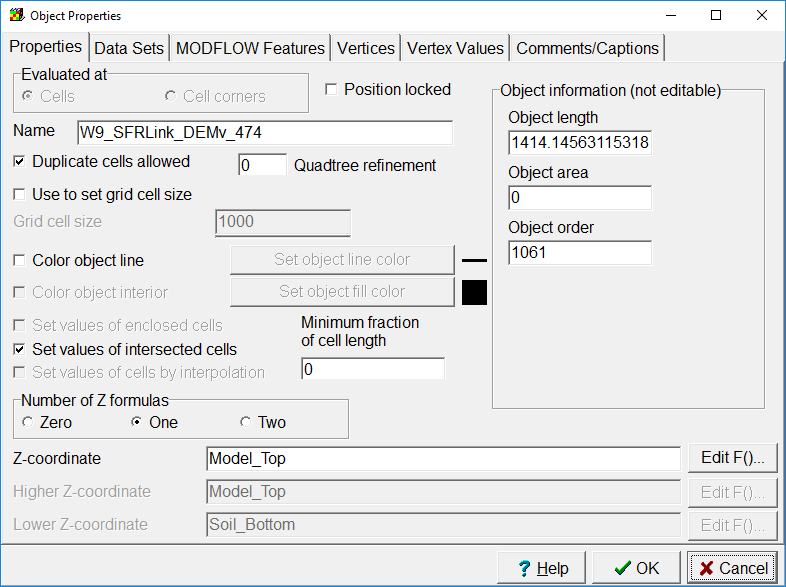
Figure 28. Object Properties dialog box.
The Object Properties dialog box is a tabbed dialog box with 3 to 8 visible tabs. The Properties, Data Sets, and Comments/Captions tabs are visible for all objects. In MODFLOW-LGR models the LGR tab is visible. If the object in question is evaluated at nodes, only one object is being edited, and the model is a PHAST model the PHAST Boundary Conditions tab is visible. If the model is a MODFLOW model, the MODFLOW Features tab is visible. If the model is a SUTRA model, the SUTRA Features tab is visible. If the model is a Footprint project, the Footprint Well tab is visible. If only one object is being edited, the Vertices tab will be visible. If only one object is being edited and values are associated with specific vertices, those data are displayed in the Vertex Values tab. If only one object is being edited and the object has imported data, those data are displayed in the Imported Data tab. In MODFLOW 6 models, the Time Series tab may be present.