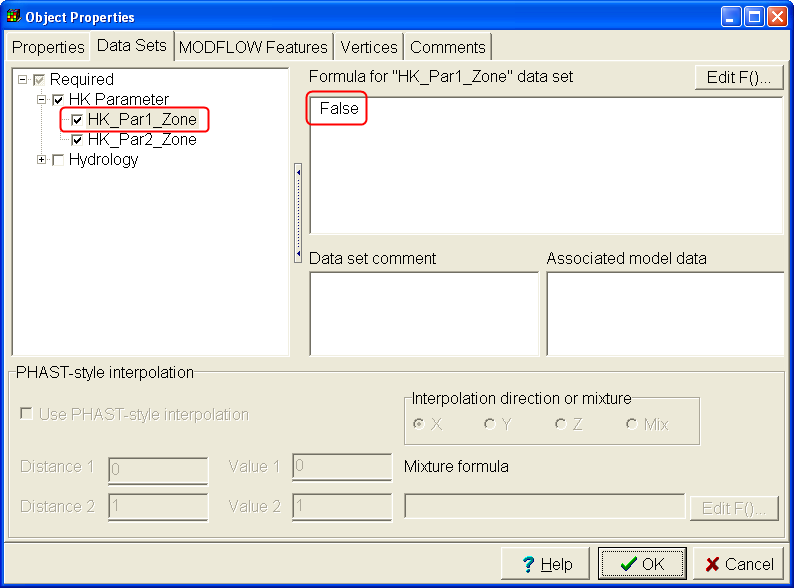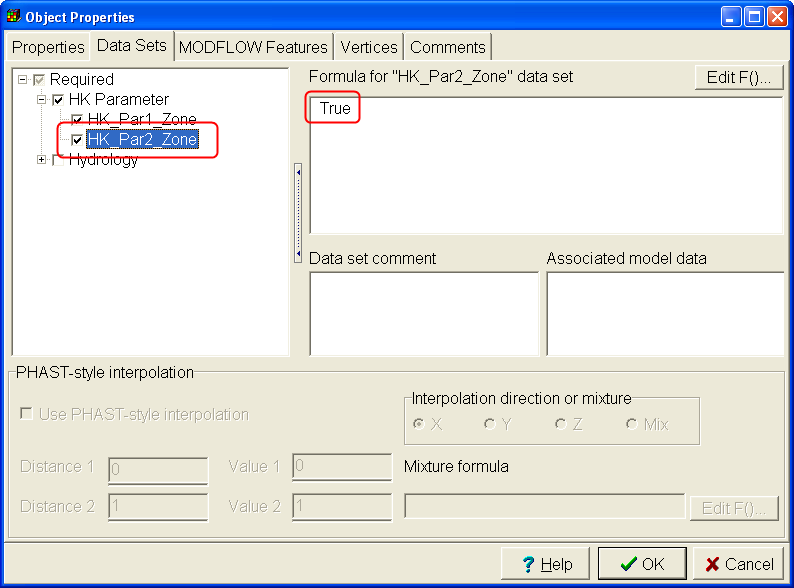If you color the grid with the Kx data set now, you will see that Kx in all the cells is zero. This is because the zones for both parameters is False for all the cells. We need to change the zone array for the first parameter to True for all but the fourth layer. We need to change the zone array for the second parameter to True for the fourth layer. We will do that in two steps. First we will make the zone array for the first parameter True for all the cells. Then we will use an object to set the zone array for the first parameter to False for the fourth layer and making the zone array for the second parameter to True for the fourth layer.
Select "Data|Edit Data Sets..." Expand "Required|HK Parameter" and select HK_Par1_Zone. Set its formula to True and click Apply.
Now use the Selection Cube for the top view of the model to make layer 4 the selected layer. Then draw a polygon or rectangle around the entire model on the top view of the model.
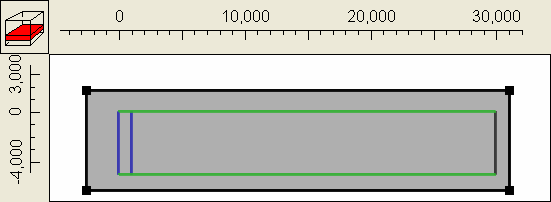
In the Object properties dialog box, note that the formulas for the higher and lower Z elevations ensure that this object will apply only to layer 4. then in the Data Sets tab, check the checkboxes for HK_Par1_Zone and HK_Par2_Zone set the formula for HK_Par1_Zone to False. Set the formula for HK_Par2_Zone to True. If you color the grid with the Kx data set now, you will see that the confined layer has a lower hydraulic conductivity than the rest of the model.