RmaSutra: Define Observations |
RmaSutra: Define Observations |
SUTRA allows you to specify observations of various sorts and this model already has several observations defined. However those can't be used as calibration observations until the other data required by PEST are also defined. The Sutra State Calibration Observations pane on the Object Properties dialog box allows you to define observations of state variables such as head as observations used for calibration. ModelMuse will create two input files for SutraObsExtractor when it exports the SUTRA input file. The first input file will be run when you run SUTRA from ModelMuse. It will be used to create an instruction file for use by PEST. The second input file will be run after SUTRA with PEST runs SUTRA. It will be used to create a list of the values corresponding to the observations in the instruction file.
For each object that defines a head observation enter the object name as the observation name, set the observation type to pressure, the observation time to 631152000, and the weight to 1. You can wait to assign the observation group until later. Set the observed values according to the table below.
Observation Name |
Observation Value |
Head_Obs1 |
69.0 |
Head_Obs2 |
63.9 |
Head_Obs3 |
55.7 |
Head_Obs4 |
51.9 |
Head_Obs5 |
50.1 |
Head_Obs6 |
39.5 |
Head_Obs7 |
14.2 |
Head_Obs8 |
27.6 |
SP_FlowObs |
-0.037 |
Gradient |
27.0 |
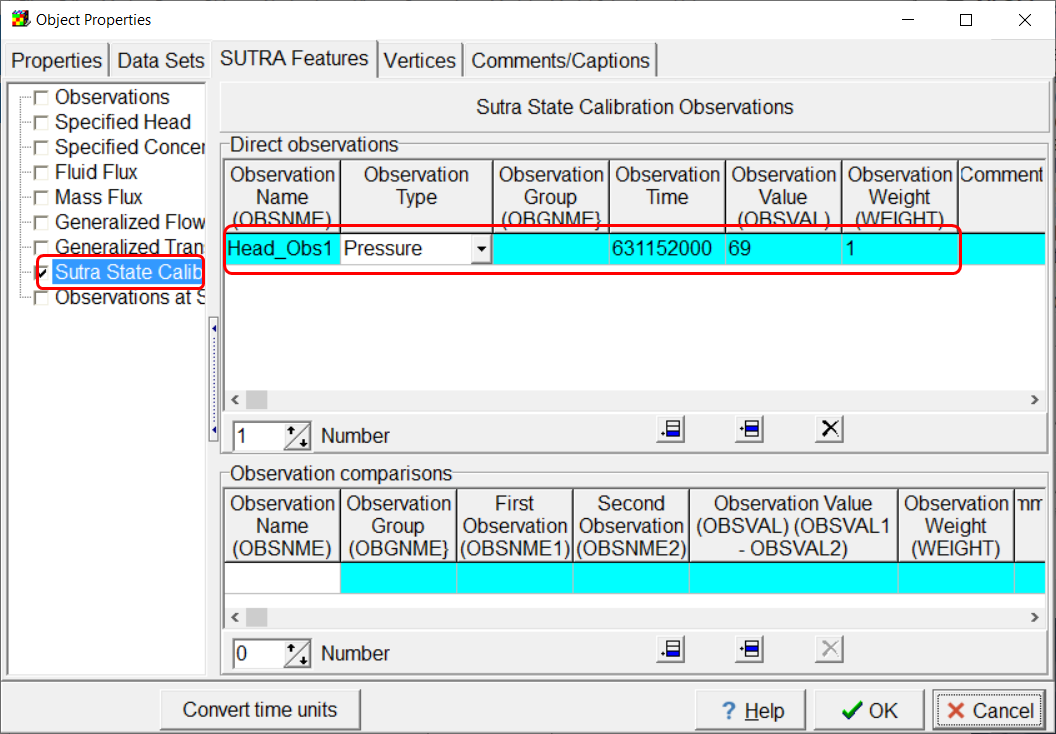
Screen capture of the Sutra State Calibration Observations pane of the Object Properties dialog box showing the specification of a head observation used for calibration.
Flow Observations for calibration can be defined similarly to the way they are defined in MODFLOW-2005. Hewre we will define an observation of flow through the "Southern_Stream" specified pressure boundary. However, we only want to include those specified head nodes inside the object Flow_Factor in the flow observation.
To define the flow observation, select Model|Manage SUTRA Boundary Observations... to display the Manage SUTRA Boundary Observations dialog box. In the list of boundary condition types on the left, select Spec Pres Obs and then click the Add button to define a new observation series. The Observation series identifier is used to identify one or more observations that all involve the same objects. Specify the observation name (SP_FlowObs), observation type (fluid flow rate), observation time (631152000), observation value (-0.035), and observation weight (10). You can leave the observation group unassigned. It will be assigned later. In this case the only object in the observation group is Southern_Stream. The Southern_Stream object is included in the observation group by switching to the Objects tab and moving the Southern_Stream object from the Available Objects list to the Used Objects list.
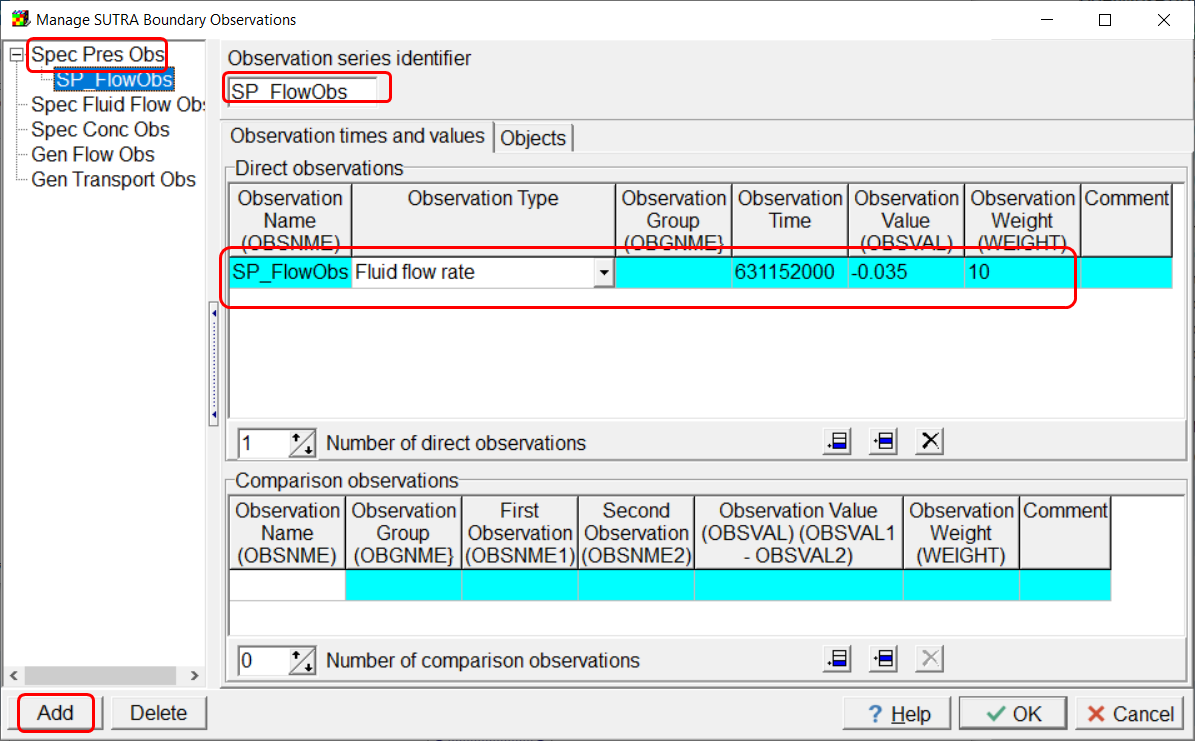
Screen capture of the Manage SUTRA Boundary Observations dialog box illustrating the specification of an observation of flow through a specified pressure boundary.
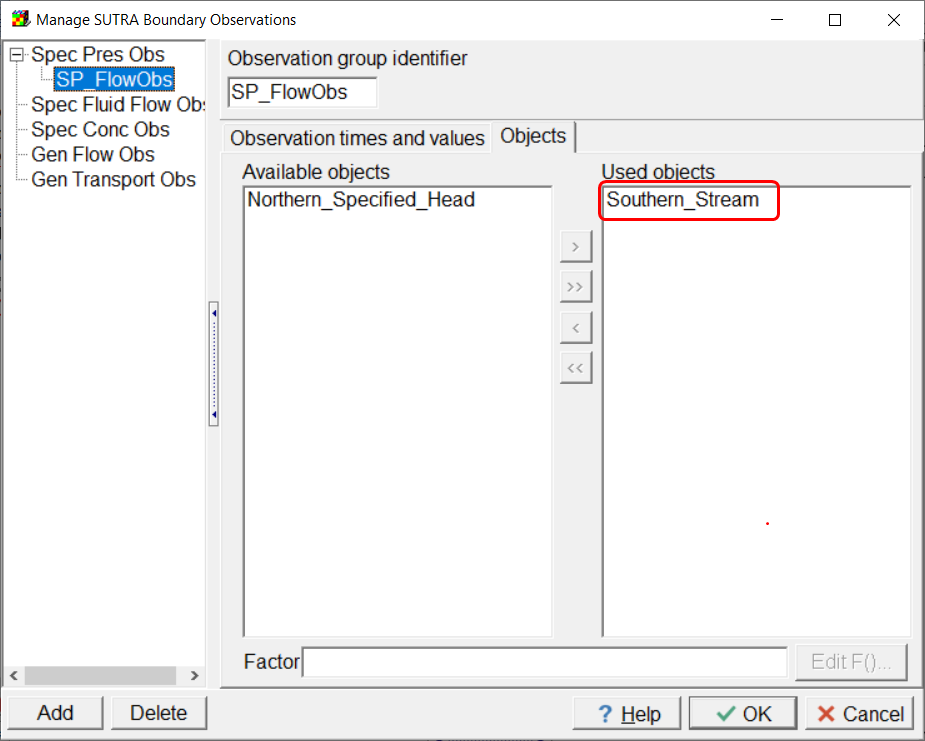
Screen capture illustrating the inclusion of the Southern_Stream object in the flow observation.
We will only include some of the flow through the southern stream as part of the flow observation. We can assign a "Factor' formula to the Southern Stream to accomplish this. Create a new data set named FlowWeight and set its default formula to 0 and have it evaluated at nodes. Then open the unused Flow_Factor object in the Object Properties dialog box. This object surrounds the specified head boundary that we want to include in the flow observation. With the Flow_Factor object, set FlowWeight to 1.
Next open the Southern_Stream object in the in the Object Properties dialog box and set the Factor in the Observations at Spec Pressure to FlowWeight. With this change, the flows through the specified head cells defined by the Southern_Stream object will be multiplied by either zero or one depending on whether they are inside or outside the Flow_Factor object. In effect, this excludes the flows through specified pressure cells outside the Flow_Factor object from the flow observation.
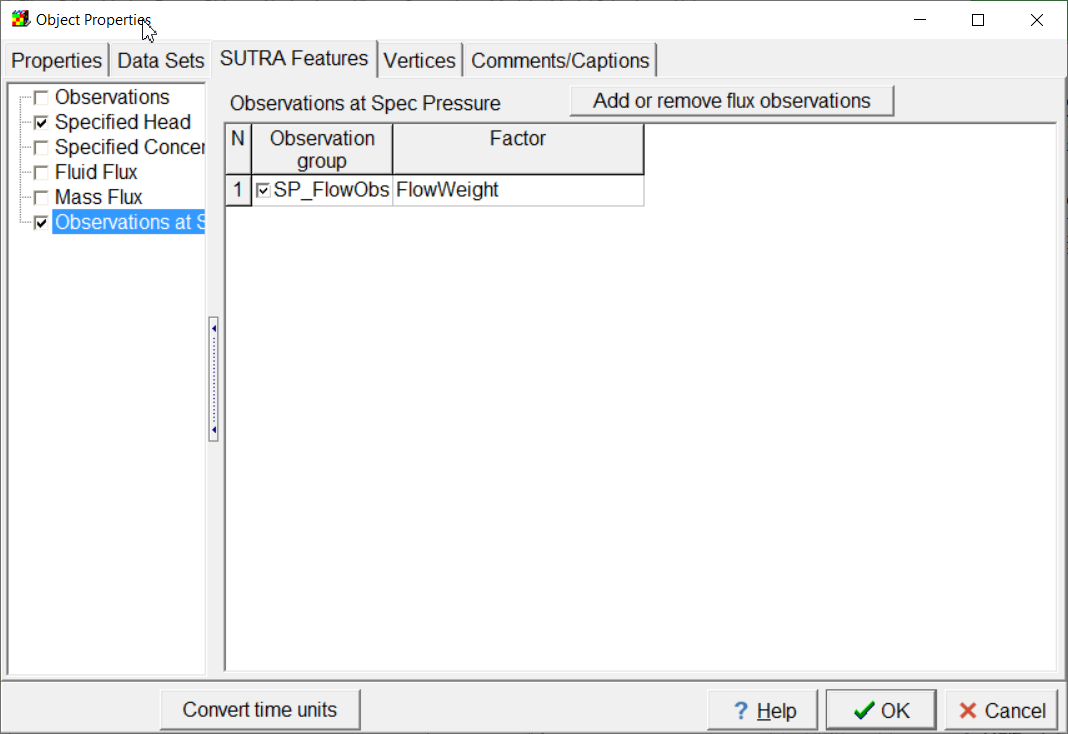
Screen capture illustrating assigning a weight factor to a flow observations.
The observed gradient in head between head observations 5 and 8 will also be used as a calibration observation. To add this observation, select Model|Edit Comparison Observations... Specify the observation name, value and weight and select the Head_Obs5 as the first observations and Head_Obs8 as the second observation. Set the observation weight to 3.
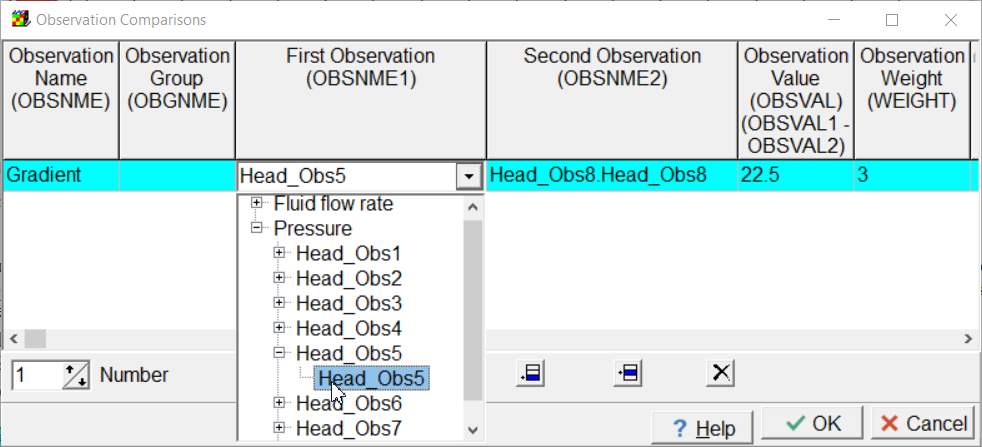
Screen capture illustrating how to specify a comparison observation.