To execute the model, select File|Export|Modflow Input Files  . If MODFLOW is not installed where ModelMuse expects it to be, the user will be prompted to enter the location on your computer where MODFLOW is installed. The dialog box also has a hyperlink to the MODFLOW-2005 web page where the user can download MODFLOW-2005. The user will be prompted for the name of the name file. Once it has been selected and the user has clicked the Save button, the MODFLOW input files will be created and ModelMonitor will execute MODFLOW (fig. 116). If it executes successfully, the phrase "Normal termination of simulation" will appear in the Monitor tab. If that phrase does not appear, examine the list file (*.lst) generated by MODFLOW for any error messages. The list file will be opened as soon as you close ModelMonitor. The Errors and Warnings dialog box may also appear (fig. 117). If it does, check the error and warning messages to see if they are important. In this model, the warning states that the initial head is below the bottom of the layer for some cells. To fix the problem, select Data|Edit Data Sets... Then select the MODFLOW_Initial_Head data set (under Required|Hydrology). Change its Default formula to "Model_Top." Execute MODFLOW again.
. If MODFLOW is not installed where ModelMuse expects it to be, the user will be prompted to enter the location on your computer where MODFLOW is installed. The dialog box also has a hyperlink to the MODFLOW-2005 web page where the user can download MODFLOW-2005. The user will be prompted for the name of the name file. Once it has been selected and the user has clicked the Save button, the MODFLOW input files will be created and ModelMonitor will execute MODFLOW (fig. 116). If it executes successfully, the phrase "Normal termination of simulation" will appear in the Monitor tab. If that phrase does not appear, examine the list file (*.lst) generated by MODFLOW for any error messages. The list file will be opened as soon as you close ModelMonitor. The Errors and Warnings dialog box may also appear (fig. 117). If it does, check the error and warning messages to see if they are important. In this model, the warning states that the initial head is below the bottom of the layer for some cells. To fix the problem, select Data|Edit Data Sets... Then select the MODFLOW_Initial_Head data set (under Required|Hydrology). Change its Default formula to "Model_Top." Execute MODFLOW again.
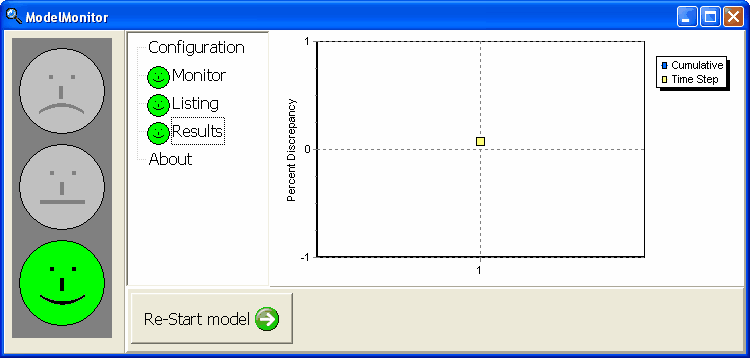
Figure 116. ModelMonitor executing MODFLOW.
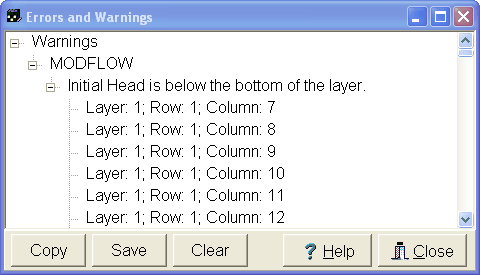
Figure 117. Errors and Warnings dialog box.