Start ModelMuse and select Create new MODFLOW model. Then click the Next button (fig. 95). Fill in a description of the model and specify "Unknown" for the projection. Then click the Next button again.
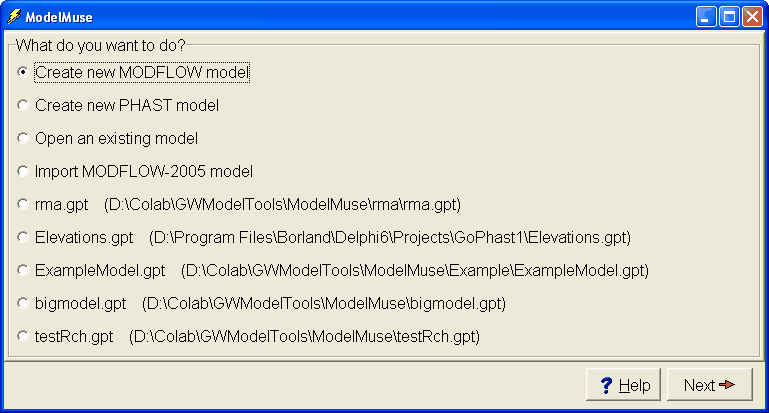
Figure 95. ModelMuse Start-Up dialog box.
In this case the projection is not used so you can set the projection to 'N/A' (not applicable) and click the Next button.
The model has only one layer so change the Number of layers to 1 and change the name of the aquifer to "Aquifer." This example uses MT3DMS which at the time this was written was not supported by MODFLOW 6. (MT3D-USGS can now be used with MODFLOW 6 models with structured grids.) Therefore, set the model version to MODFLOW-2005. Then click the No grid button (fig. 96). (The grid will be defined using imported objects.)
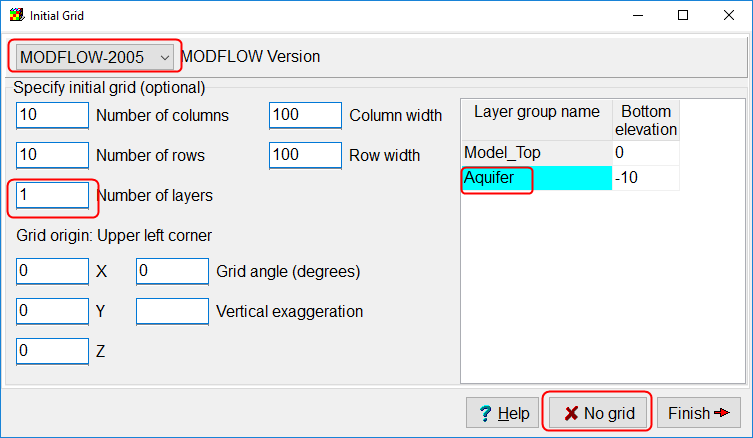
Figure 96. Initial grid dialog box.
The main ModelMuse window will appear (but with no grid unlike figure 97).
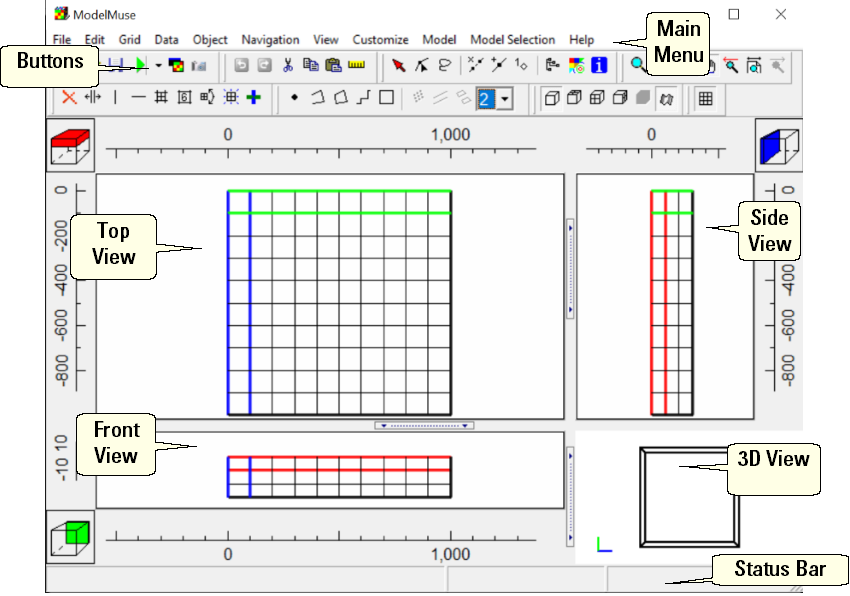
Figure 97. ModelMuse main window.