|
Properties Tab |
|
Properties Tab |
The Properties tab is on the Object Properties dialog box.
Evaluated at: When objects are used to assign values to data sets, the formula for the object can be evaluated either at the grid nodes or at the element centers (cell centers for MODFLOW). The choice partially determines for which data sets the object can set values. If an object is evaluated at elements, it can be used to set the values of a data set that is evaluated at elements. If an object is evaluated at nodes, it can be used to set the values of a data set that is evaluated at nodes. Objects in MODFLOW models area always evaluated at elements (= cells).
Name: Each object is assigned a name. By default, when an object is created, it is assigned a unique name; however, object names are not required to be unique. If only one object is being edited, the user can edit the name of an object. Object names are useful for identifying particular objects. For example, The Navigation|Go To… menu item allows the user to move the view of the model so that a particular object is visible in the field of view by selecting the name of the object.
If Position locked is checked, the object can not be dragged to a new position. This will prevent the object from being moved accidentally. The user can still change the position of the object by directly editing the vertex coordinates.
Names of selected objects: This displays the names of all the objects that are being edited when two or more objects are being edited simultaneously. The names cannot be edited in the list.
Use to set grid\mesh element\cell size and Grid\Mesh element\cell size: If the Use to set grid element\cell size checkbox is checked, the value in the Grid element\cell size edit box is used to help define the extent and node spacing of the grid. See Using Objects to Specify the Grid or Using Objects to Specify the Mesh for more information. For SUTRA profile models, the element size that is specified is the length of elements in the horizontal direction. The length of elements in the vertical direction will be the horizontal length divided by the vertical exaggeration.
Duplicate elements\cells allowed: Under some conditions, a single object can allow multiple values to be assigned at a single cell. For example, in MODFLOW models, an object might define two or more wells at a single cell by having two separate point sections that are in the same cell. This ability can be turned off by unchecking this check box.
Quadtree refinement: In MODFLOW 6 models, the quadtree refinement helps specify how a "Discretization by Vertices" (DISV) mesh will be generated. When converting a structured grid to a DISV mesh, the edge of each cell in the structured grid will be split into 2q cells where q is the level of quadtree refinement. For example, if q = 0, the cell will not be split because 20 equals 1. If q equals 2, the edge of the cell will be split into 4 equal parts for a total of 16 cells.
Color object line, Color object interior, Set object line color, and Set object fill color: If desired, the lines and interiors of objects can be colored. These checkboxes and buttons allow the user to specify how the object will be colored. If one of the checkboxes is checked, the corresponding button becomes enabled. The user can then click the button to select the color used for the boundary line or interior of the object.
Set values of enclosed elements\nodes\cells, Set values of intersected elements\nodes\cells, and Set values of elements\nodes\cells by interpolation: An object can be used to assign the values to a data set in any of the three ways indicated by these three checkboxes. If none of these checkboxes is checked, the Use to set grid element\cell size checkbox is also not checked, and the quadtree refinement is zero, the object cannot affect the model in any way. The user is warned of this problem when clicking the OK button and given a chance to check one of the checkboxes.
If the Set values of enclosed elements\nodes\cells checkbox is checked, the object will be used to set the values of data sets or boundary conditions of nodes or of elements whose centers are inside the object. In the case of objects with a single X, Y, or Z formula, a node or element is considered to be in the interior of the object if its center is inside the plan view of the object and the cell around the node or the element is intersected by the object in the third dimension (fig. 29).
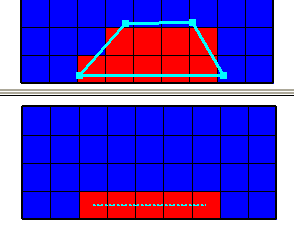
Figure 29. Elements affected by object with Set values of enclosed elements checkbox (shown in red) in top and front views.
If the Set values of intersected elements\nodes\cells checkbox is checked, the object will be used to set the values of data sets or boundary conditions of elements intersected by the object or of nodes whose cells are intersected by the object.
If the Set values of elements\nodes\cells by interpolation checkbox is checked, the object will be used to set the values of data sets (but not PHAST Boundary Conditions, MODFLOW Features, SUTRA Features or Well Footprint wells) of elements or nodes by interpolation. The interpolation method is specified in the Data Sets dialog box. Interpolation only applies to two-dimensional data sets.
Minimum fraction of cell length applies only to objects that Set values of intersected elements\nodes\cells and have a length greater than zero. If this value is greater than zero, elements, nodes, or cells will only be counted as having been intersected if the length of intersection is greater than the fraction of the reference length for the element, node, or cell. For cells and elements in MODFLOW and PHAST, the reference length is the length of the diagonal of the cell or element in the view on which the object is drawn. For elements on the top view of SUTRA models, the reference length is the length of the longer diagonal of the element in the top view. For nodes on the top view of SUTRA models, the reference length is half the length of the sum of the two longest reference lengths of the elements of which the node is a part. For nodes or elements on the front view of SUTRA model, the reference length, also includes the vertical size of the element or the cell surrounding the node.
Number of (X, Y, or Z) formulas: An object can have zero, one, or two formulas that define its extent in the third dimension. If an object has zero X, Y, or Z formulas, it is a 2-D object and can only be used to set the values of 2-D data sets. If it has one or two X, Y, or Z formulas, it is a 3-D object and can be used to set the values of both 2-D and 3-D data sets. The third-dimension formulas set the position of the object in the dimension perpendicular to the one in which the object has been drawn. For example, if an object is drawn on the top view of the model, its third-dimension formula(s) sets its position on the Z axis. An example of using the third-dimension formula for defining the properties of a geologic unit with an irregular upper and lower surface has been presented earlier in Assigning Values to Data Sets.
X-, Y-, or Z-coordinate: The Z-coordinate formula sets the Z coordinate of the object as a function of position for objects that have one associated third-dimension formula. For objects drawn on the side and front views of the model, the corresponding formula sets the X or Y coordinate respectively.
Higher X-, Y-, or Z-coordinate and Lower X-, Y-, or Z-coordinate: The Higher Z-coordinate and Lower Z-coordinate formulas set the Z coordinates of the object as a function of position for objects that have two associated third-dimension formulas. For objects drawn on the side and front views of the model, the corresponding formulas set the X or Y coordinates respectively.
The Object length, Object area, and Object order are displayed if a single object is being edited. These values can not be edited directly. However, they can be copied to the clipboard. An object with a higher Object order can overwrite a value assigned by an object with a lower Object order.