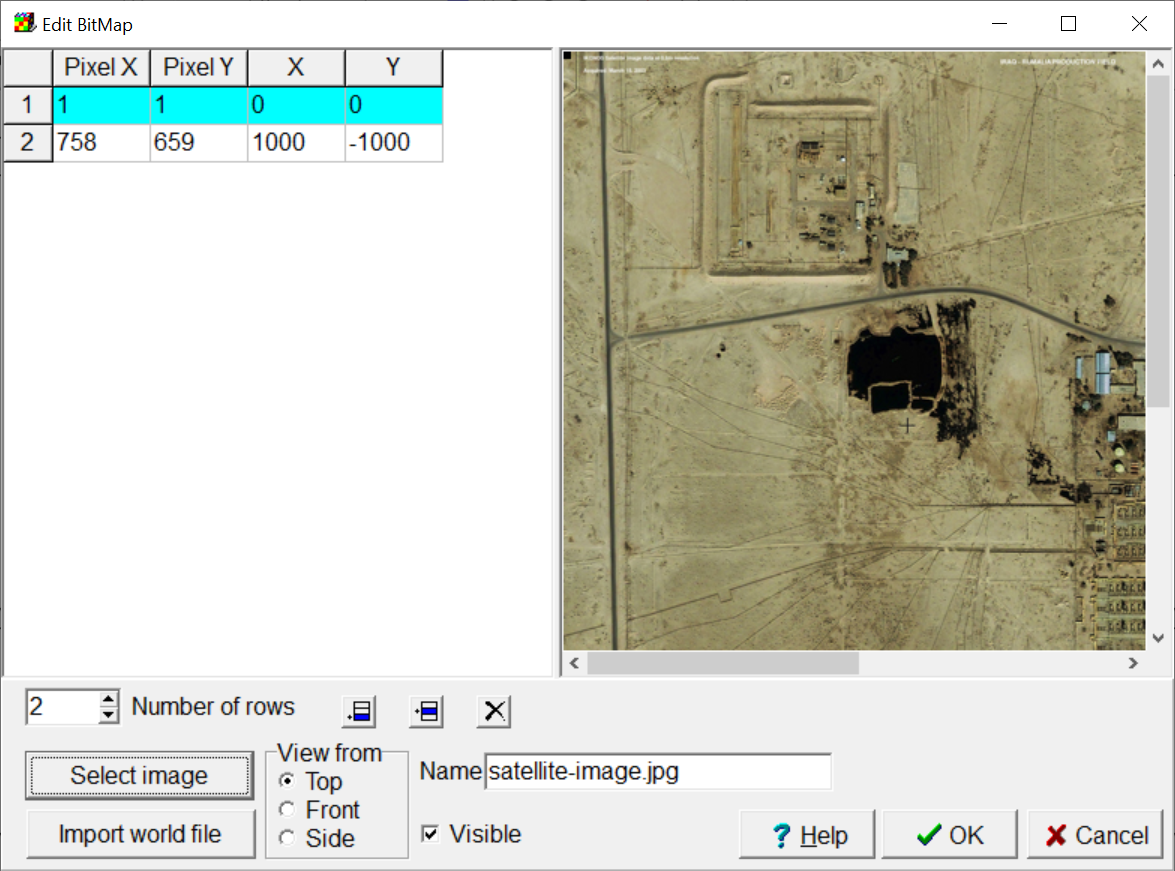To import an image, select File|Import Image... to display the Import Image dialog box (fig. 89). Then click the Select Image button and select the image to import. For the purposes of this exercise, the image used is unimportant. Identify several locations on the image with known real-world coordinates and click on them. A dialog box will appear in which to specify the real-world coordinates. For this example, click on the upper left corner of the image and set X = 0 and Y = 0. Then click on the lower right corner and set X = 1000 and Y = -1000. When at least two sets of coordinates have been specified, the user can click the OK button to finish importing the bitmap. The image will be plotted at the specified location.
|
|
Figure 89. Import Image dialog box.
|