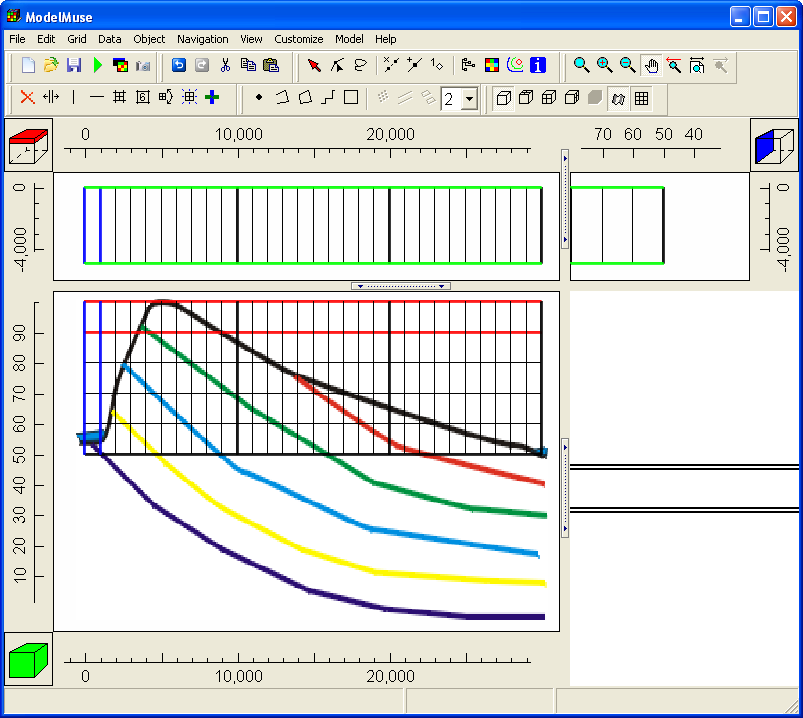Next we will import the background image to help us in editing the layer elevations. Select "File|Import|Image..." Click the "Select image" button and select CrossSection.bmp. You will find it in the My Documents\ModelMuse Examples\Data\CrossSection subdirectory of the ModelMuse directory. You will be prompted to click on the image and enter the real-world coordinates of the point. First specify that the image should be viewed from the front of the model. Click near the crest of the hill and enter Coordinates of X = 5000 and Z = 100. Click on the river at the right and enter values of X =30000 and Z = 50. Then click OK to close the "Import Images dialog box."