|
Water Supply: Scaling the Model |
|
Water Supply: Scaling the Model |
The model scale is supposed to be 500 feet long but in the DXF file, it is actually much shorter. Thus all the imported objects need to be rescaled so that they are the proper size. The first step is to determine the current length of the scale line. Click on the Select objects button  and then double click on the scale line. The Object Properties dialog box will open. It displays the length of the object (fig. 123). With the length of the object known, it is easy to use the calculator program in Windows to figure out that the objects need to be scaled by a factor of 500/14.763 = 33.868454921086500033868454921087. (This number has far higher precision than can be used by ModelMuse.) Click the Cancel button to close the Object Properties dialog box.
and then double click on the scale line. The Object Properties dialog box will open. It displays the length of the object (fig. 123). With the length of the object known, it is easy to use the calculator program in Windows to figure out that the objects need to be scaled by a factor of 500/14.763 = 33.868454921086500033868454921087. (This number has far higher precision than can be used by ModelMuse.) Click the Cancel button to close the Object Properties dialog box.
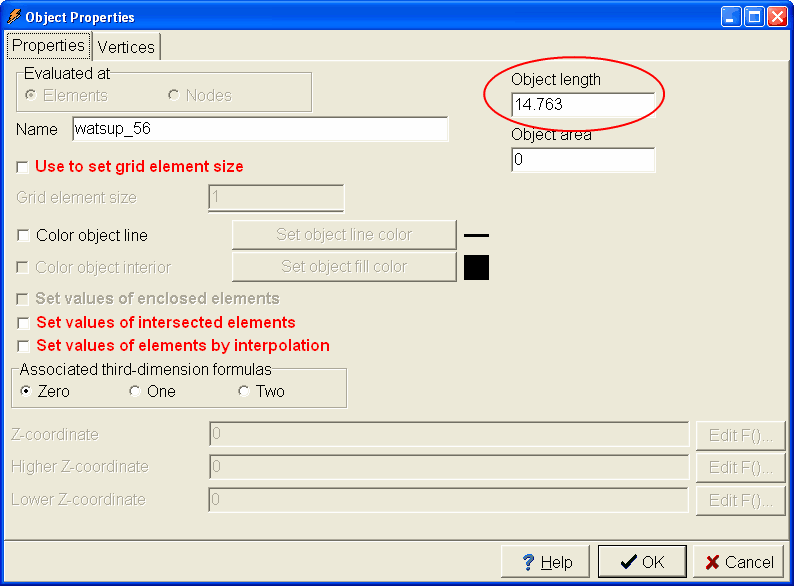
Figure 123. Object Properties dialog box with length of scale shown.
Next select Edit|Select All|Select All Top and all the objects in the top view of the model will be selected. Then select Object|Edit|Scale, Rotate, and Move Objects... In the Scale, Rotate, and Move dialog box, check the Scale checkbox and enter the scaling factor (33.868454921086500033868454921087) for the X scale factor. (The Y scale factor will change to the same value.) Then click the OK button.