|
Water Supply: Importing Spatial Data |
|
Water Supply: Importing Spatial Data |
An AutoCAD Drawing Exchange File (DXF) of the model area named watsup.dxf is distributed with ModelMuse (in the "My Documents\ModelMuse Examples\data\Water Supply" folder). The first step will be to import this file. Select File|Import|DXF File... Select watsup.dxf and click the Open button. In the Import DXF File dialog box, check Set values of enclosed cells and click the OK button. Click somewhere on the top view of the model to deselect the imported objects and then click on the Zoom button  . Click and drag on the top view of the model around the imported objects to zoom in on them. The final appearance should be similar to figure 122. In the lower right is the scale for the illustration. Zoom in on the scale (circle in red in the illustration). The scale indicates the units of the illustration are feet so change the model units to feet by first selecting Model|MODFLOW Options... Then go to the Options tab and change the length unit there.
. Click and drag on the top view of the model around the imported objects to zoom in on them. The final appearance should be similar to figure 122. In the lower right is the scale for the illustration. Zoom in on the scale (circle in red in the illustration). The scale indicates the units of the illustration are feet so change the model units to feet by first selecting Model|MODFLOW Options... Then go to the Options tab and change the length unit there.
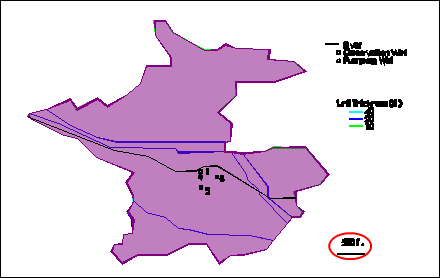
Figure 122. Model after importing DXF file. Scale is circled in red.