The next step is to define the three observation wells.
First, select Model|MODFLOW Packages and Programs and check the check box for the Head Observation package (HOB). It is under Observations. Click OK to close the dialog box.
Next, zoom in on the area with the three observation wells (fig. 133). They are near the pumping well.
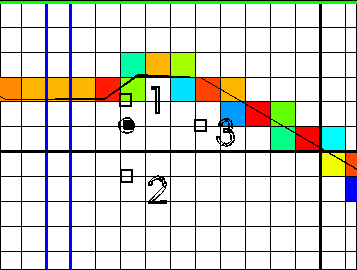
Figure 133. Locations of pumping and observation wells.
Select the Create point object button  and click at the location of the first observation well (indicated by a square with a "1" near it). In the Object Properties dialog box, change the name of the object to something appropriate such as "Observation Well 1" and change the Number of Z formulas to One. On the MODFLOW Features tab, check the check box for the Head observation package. The data that are to be entered are in the spreadsheet named Observations.xls (in the "My Documents\ModelMuse Examples\data\Water Supply" folder). Open the spreadsheet with Microsoft Excel® or another compatible spreadsheet program such as Open Office®. In the Object Properties dialog box change the Number of times for the head observations to 1. Then, in the spreadsheet, select all the time data for the first observation well. (Because the units for the model are seconds, use the column with the time in seconds.) Copy the data to the clipboard. Then, in the Object Properties dialog box, select the cell in the table for the first time and press Ctrl-V. (Hold down the Ctrl key while pressing the V key.) The data copied to the clipboard will be pasted into the table. The number of rows in the table will expand to fit the data that was pasted. Then select the head data for well 1, copy it to the clipboard and paste into the column for the observed head. Be sure you have copied the head data and not the drawdown data. The statistic, stat flag, and comment can be left empty. Change the observation name to Obs1 and change How will observations be printed (ITT) to All heads. Repeat this procedure for the other two observation wells.
and click at the location of the first observation well (indicated by a square with a "1" near it). In the Object Properties dialog box, change the name of the object to something appropriate such as "Observation Well 1" and change the Number of Z formulas to One. On the MODFLOW Features tab, check the check box for the Head observation package. The data that are to be entered are in the spreadsheet named Observations.xls (in the "My Documents\ModelMuse Examples\data\Water Supply" folder). Open the spreadsheet with Microsoft Excel® or another compatible spreadsheet program such as Open Office®. In the Object Properties dialog box change the Number of times for the head observations to 1. Then, in the spreadsheet, select all the time data for the first observation well. (Because the units for the model are seconds, use the column with the time in seconds.) Copy the data to the clipboard. Then, in the Object Properties dialog box, select the cell in the table for the first time and press Ctrl-V. (Hold down the Ctrl key while pressing the V key.) The data copied to the clipboard will be pasted into the table. The number of rows in the table will expand to fit the data that was pasted. Then select the head data for well 1, copy it to the clipboard and paste into the column for the observed head. Be sure you have copied the head data and not the drawdown data. The statistic, stat flag, and comment can be left empty. Change the observation name to Obs1 and change How will observations be printed (ITT) to All heads. Repeat this procedure for the other two observation wells.