Viewing Model Results |
Viewing Model Results |
To view the heads, drawdowns, or flows calculated by the model, select "File|Import|Model Results..." and select the ExampleModel.fhd. The Select Model Results to Import dialog box will appear (fig. 92).
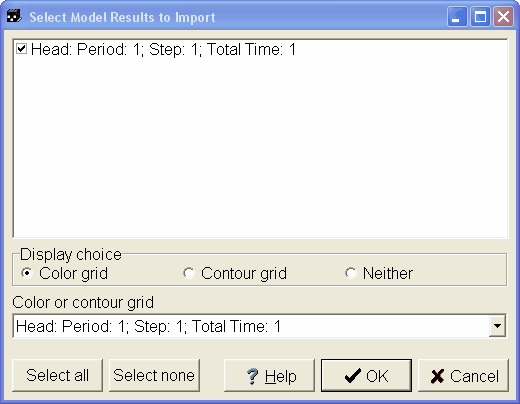 |
Figure 92. Select Model Results to Import dialog box. |
In this dialog box, the user can select the data to import. In this case, the model only has one time step so there is only one set of data to import. It is also possible to color the grid with one of the data sets that is imported by selecting it in the Color or contour grid combo box. The first, and in this case, only data set that is selected will be automatically selected in the Color or contour grid combo box. The user can choose a different data set (if there is one) or "none" can be selected. The user can also choose to contour the data instead of coloring it by selecting Contour grid.
Click the OK button. The grid will then be colored as illustrated in figure 93.
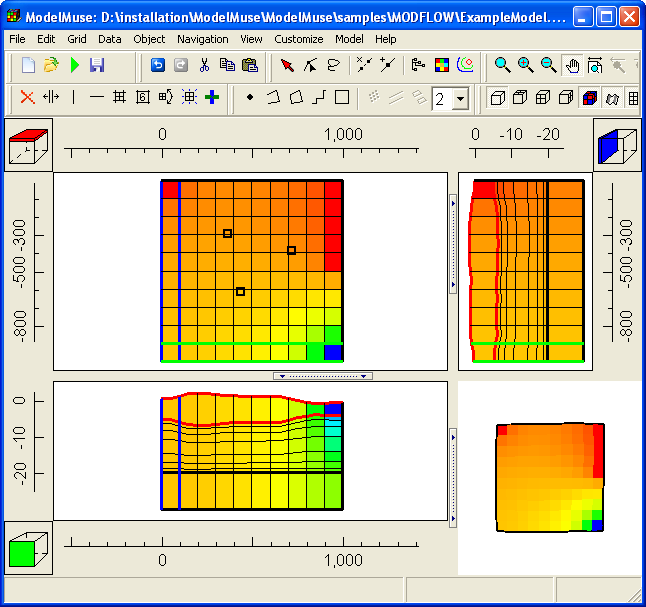 |
Figure 93. Simulated heads in ExampleModel. |
In addition to heads, ModelMuse can also import drawdown and flow terms so that the user can plot them. To import them, the user merely needs to select the appropriate file to import. For time-series plots, a separate program, GW_Chart (Winston, 2000), can be used (http://water.usgs.gov/nrp/gwsoftware/GW_Chart/GW_Chart.html).