Another way to specify the mesh is to use "Fishnet-Mesh Quadrilaterals." In this method, the user draws quadrilaterals. In these quadrilaterals, the user specifies how many elements the quadrilateral should be subdivided into in each of two directions. To use this method the user first select Mesh|Draw Fishnet-Mesh Quadrilaterals or clicks the Draw fishnet-mesh quadilaterals button  . The user then clicks on the top view of the model to define a quadrilateral. When the quadrilateral is complete, two edit boxes will appear over two edges of the quadrilateral. Those values specify how may elements are to appear on each side of the quadrilateral. Dashed lines give a preview of how the quadrilateral will be subdivided (See figure).
. The user then clicks on the top view of the model to define a quadrilateral. When the quadrilateral is complete, two edit boxes will appear over two edges of the quadrilateral. Those values specify how may elements are to appear on each side of the quadrilateral. Dashed lines give a preview of how the quadrilateral will be subdivided (See figure).
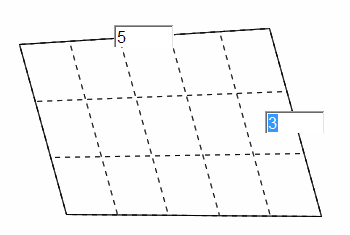 |
Example of a Fishnet-Mesh Quadrilateral with two edit boxes for specifying how the quadrilateral will be subdivided. |
Multiple fishnet-mesh quadrilaterals can be created. If multiple quadrilaterals are used, each should share at least one edge with another quadrilateral.
While editing fishnet-mesh quadrilaterals, the user can double-click on a quadrilateral to display the Fishnet Quadrilateral Properties dialog box. This dialog box can be used to specify precise locations for the corners of the quadrilateral or to specify a non-uniform distribution of elements within the quadrilateral. The user can also move the corners of a quadrilateral by holding down the shift key and then clicking on a corner of a quadrilateral and dragging it to a new position with the mouse button held down. Sometimes the user may want to pan to a different location while editing the quadrilaterals. However, the quadrilaterals are only visible while the Draw quads to define mesh button  is depressed. To pan without clicking the Pan button, the user can hold down the Shift key and click somewhere other than a corner of a quadrilateral and then drag the cursor with the Shift button held down.
is depressed. To pan without clicking the Pan button, the user can hold down the Shift key and click somewhere other than a corner of a quadrilateral and then drag the cursor with the Shift button held down.
When the user has finished creating the fishnet-mesh quadrilaterals, the user then selects Mesh|Generate Mesh... or clicks the Generate mesh button  . The Mesh Generation Control Variables dialog box will appear. The user makes sure that the Mesh generation method is set to Fishnet and clicks OK to generate the mesh.
. The Mesh Generation Control Variables dialog box will appear. The user makes sure that the Mesh generation method is set to Fishnet and clicks OK to generate the mesh.