To activate PEST, select Model|PEST Properties... and check the checkbox labeled Use PEST on the Basic pane as illustrated below. Be sure that the PEST directory is set to the directory where PEST is installed. The PEST Groundwater utilities and PLPROC should also be installed in the PEST directory. By default, the PEST mode is set to “regularization” on the “Control Data|Mode and Dimensions” pane. The regularization mode activates Tikhonov regularization.
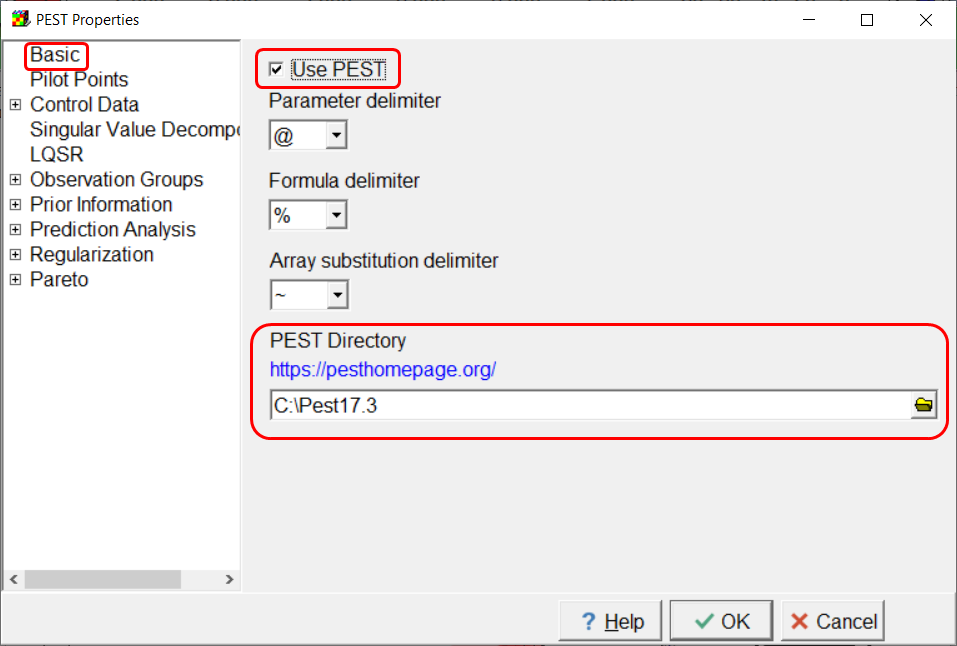
Screen capture of the PEST Properties dialog box illustrating activating PEST.
By default, ModelMuse uses "@" as the parameter delimiter. However, SUTRA also uses @ in @Insert commands. To avoid a conflict choose another character as the parameter delimiter. The parameter delimiter, formula delimiters and array delimiters must all be different from one another and none of them should be "@" in SUTRA models.