1.Start ModelMuse by double-clicking on its icon. The Start-Up dialog box shown in figure 35 will appear. Select Create new PHAST model. Then click the Next button. Specify "Not Applicable" for the projection. Then click the Next button again.
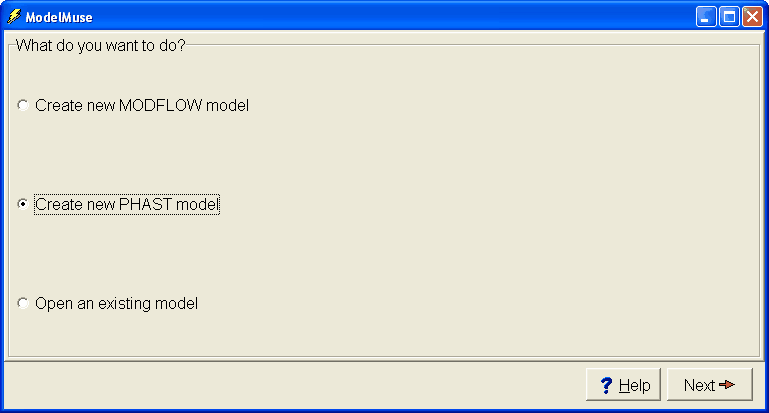
Figure 35. ModelMuse Start-Up dialog box.
2.The Initial Grid dialog box will appear. Fill it in as illustrated in figure 36 or using the table below and click the Finish button. This will create the grid illustrated in the ModelMuse main window (fig. 37).
Item |
Value |
Number of nodes in X direction |
61 |
Number of nodes in Y direction |
2 |
Number of nodes in Z direction |
2 |
Distance between X nodes |
0.2 |
Distance between Y nodes |
2 |
Distance between Z nodes |
2 |
Vertical exaggeration |
1 |
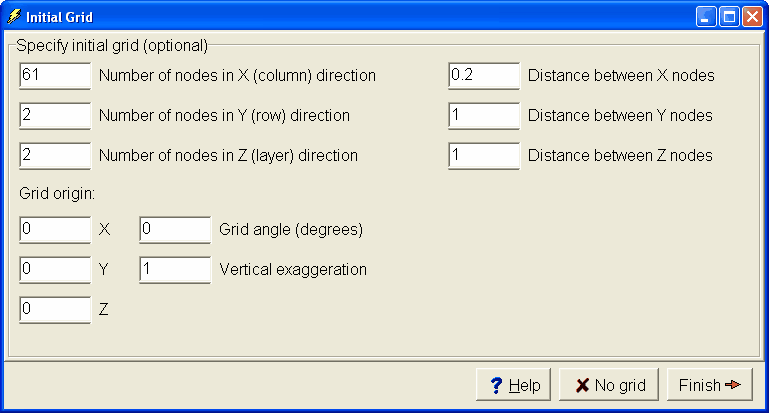
Figure 36. Initial Grid dialog box.
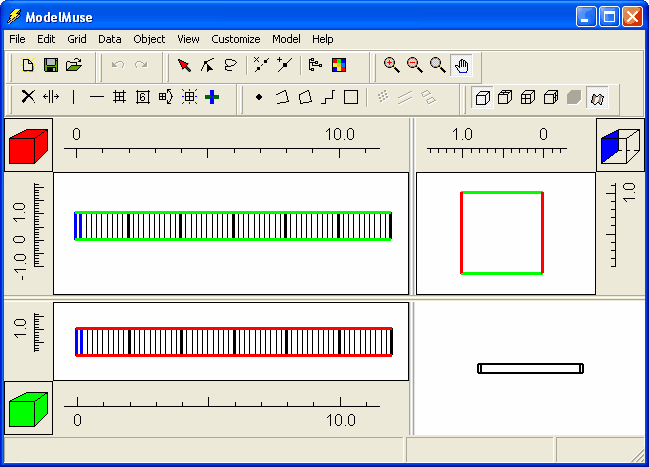
Figure 37. Initial appearance of ModelMuse main window in Example 1.