The main ModelMuse window includes four panes. Three of these panes contain the top, front, and side views of the model. The other pane is a 3-D view of the model. Each pane can be resized by clicking on the space between the panes, moving the mouse while holding the mouse button down, and releasing the mouse button at the new position.
In SUTRA models, the side view is not used. SUTRA profile models, are displayed on the top view even though they may represent a vertical cross section.
The top, front, and side views of the model are each composed of several parts (fig. 6):
•Selection Cube, (also sometimes called the Model Cube)
•Rulers, and
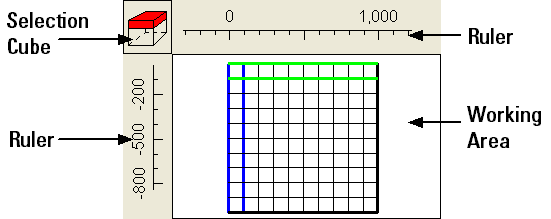 |
Figure 6. The parts of the top, front, or side views of the model. |
In three-dimensional SUTRA models and MODFLOW 6 DISV models, a cross section line is drawn in purple on the top view of the model and the cross section itself is displayed on the front view. The cross section line can be rotated to any angle and can be moved to any location within the mesh (see figure). Purple squares mark the centers of elements intersected by the cross section. For more information, see Mesh|Move Cross Section, Mesh|Rotate Cross Section, and Mesh|Specify Cross Section...
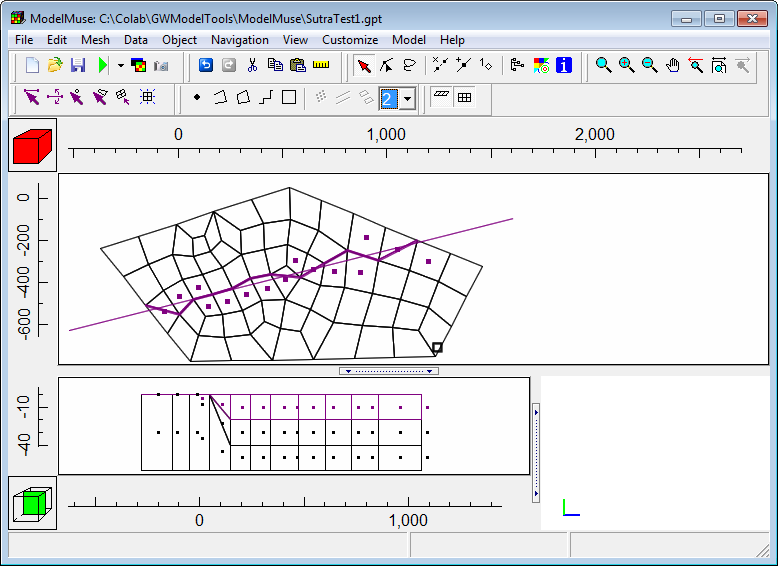 |
Figure A three-dimensional SUTRA model showing the location of the cross section on the top view and the cross section itself on the front view. |