After making all the changes to the model, you must run the model from ModelMuse. Select File|Export|MODFLOW 6 Input Files. While creating the MODFLOW input files, ModelMuse will create and run a batch file that will create a covariance matrix file for the pilot point parameters. After all the input files have been created, ModelMuse will start a command line window that will in turn start ModelMonitor to run the model.
ModelMonitor may display a warning that the model will continue even if convergence is not achieved. This warning may be ignored in this case. The warning appears because the “Continue even if no convergence” checkbox is check in the IMS package as described previously.
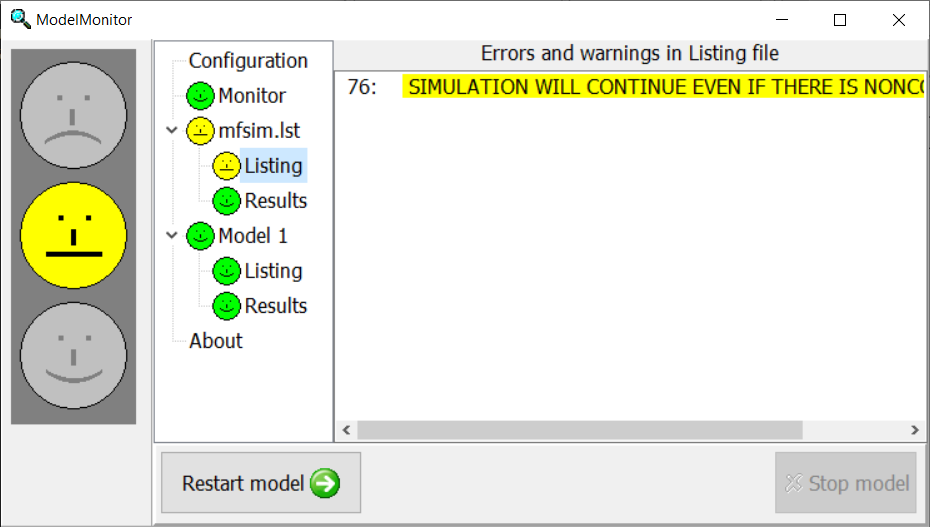
Screenshot of ModelMonitor showing warning message
When the model is done running, close ModelMonitor. Several more operations will be performed in the command line window and then the MODFLOW listing file will be opened in a text editor. The operations that are performed between ModelMonitor closing and the MODFLOW listing file being opened are described below.
The first thing that happens after ModelMonitor is closed is that Mf6ObsExtractor is run as illustrated below. It creates an instruction file that will be used by PEST to extract model results so that they can be compared to observed values. The second thing that happens is that PLPROC is run. It is a utility program that can be downloaded from the PEST homepage. It creates a file that will be used to populate the model grid with new values of Kx among the pilot points.
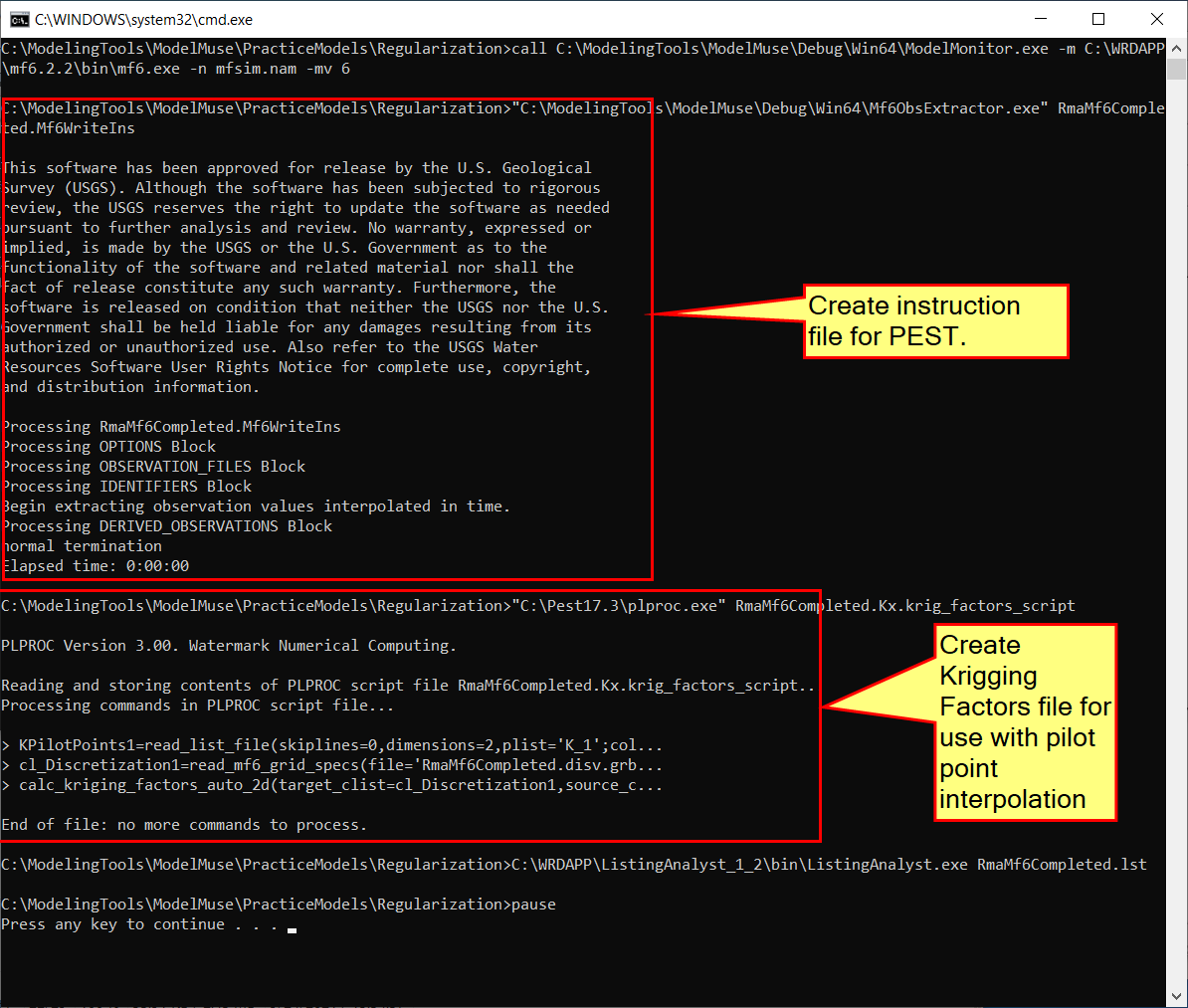
Annotated screen capture identifying purposes of commands in the RunModflow.bat batchfile.
In addition to creating the input files for MODFLOW, ModelMuse also created the PEST control file when it ran MODFLOW along with two batch files named RunPestChek.bat and RunPest.bat. PESTCHEK is a PEST utility program that checks the PEST input for errors. It is recommended to always run PESTCHEK before attempting to run PEST. You can run PESTCHEK by double clicking on the RunPestChek.bat file in Windows Explorer. Another way is to select “File|Export|PEST|Export PEST Control File.” It is normal for some warnings to be present with control files generated by ModelMuse. However, if it reports errors, you will need to fix them. If something is wrong with your parameters, observations, pilot points, or delimiters, you may need to run the model again after fixing them. Otherwise, you will probably just need to export the PEST control file again after fixing the problem in the PEST Properties dialog box. To export the PEST control file again, select “File|Export|PEST|Export PEST Control File.” The Save File dialog box will have options to run PESTCHEK, PEST, or not run anything. Choose the option you prefer. When PESTCHECK does not report any errors, you are ready to run PEST.
Before running PEST, it would be a good idea to estimate how long one parameter estimation iteration will take. You can estimate that by multiplying the number of parameters by the time required to run the model. The number of parameters is NPAR. It is the first number in the control data section of the PEST control file. The PEST control file is a text file with the extension .pst. You can determine the time required to run the model by comparing the modification dates of the last input file for the model (RunModel.bat) and the last output file from the model (mfsim.lst). PEST will need multiple parameter estimation iterations to estimate the parameter values so if one parameter estimation iteration takes too long, you will need to simplify the model by, for example, reducing the number of pilot points.
Go ahead and run PEST. For this problem run on a standard desktop, PEST may take more than twenty minutes to finish but can be much faster or slower depending on the characteristics of the computer and on how many other programs are running. It is good practice to monitor PEST performance during the parameter estimation by opening and inspecting the PEST run record (.rec) file.
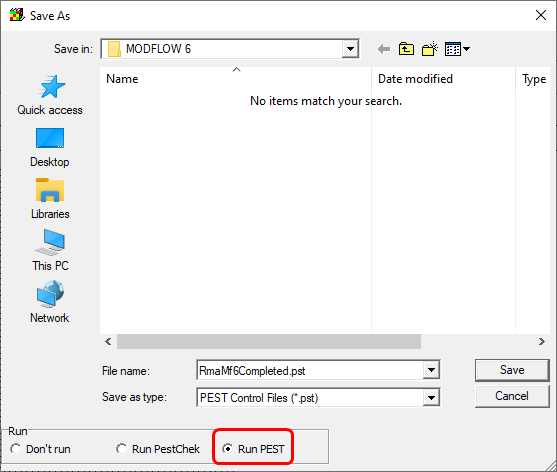
Screen capture of exporting PEST input file.
While PEST is running, you may wish to read Working with PEST if you have not already done so.
When PEST has finished running, you may wish to back up your model input and output files, so you do not accidentally overwrite them later if you run ModelMuse again.