RmaMF6: Define Parameters and Parameter Groups |
RmaMF6: Define Parameters and Parameter Groups |
The next step is to define parameters. Select Model|Manage Parameters... In the Manage Parameters dialog box, Set the number of parameters to 2. We will define two parameters: K and Seepage. During parameter estimation, the data already specified in the model will be multiplied by the parameter value. Initially we will assign both parameters a value of 1 so that the multiplication will leave the model data unchanged.
K will affect the hydraulic conductivity and Seepage will affect the flow rate from the seepage pond. For K, we must select PEST as the parameter type as shown in the first illustration below. For Seepage, we could select either PEST or Q. In this case, we will choose PEST. We will assign a value of 1 to both parameters. We want to estimate the distribution of hydraulic conductivity, not just its average value. Pilot points can be used to do that, so we will use pilot points with the K parameter. Parameters that cannot go negative are typically log transformed (Doherty and Hunt, 2010) so we will also log transform the K parameter, but we will not use any transformation for the Seepage parameter as the pond can be gaining (negative sign) or losing (positive sign) to the groundwater system. We will use “factor” for the change limitation for K and “relative” for seepage. The lower and upper bounds for the K parameter are 0.01 and 100 respectively. The lower and upper bounds for the Seepage parameter are -0.001 and 100 respectively. The scale and offset are set to 1 and 0 respectively for both parameters. On the Parameter Groups tab, set the number of parameter groups to 2. Name the parameter groups “KGrp” and “WellGr” as shown in the second illustration below. We will use all the default values for the parameter groups.
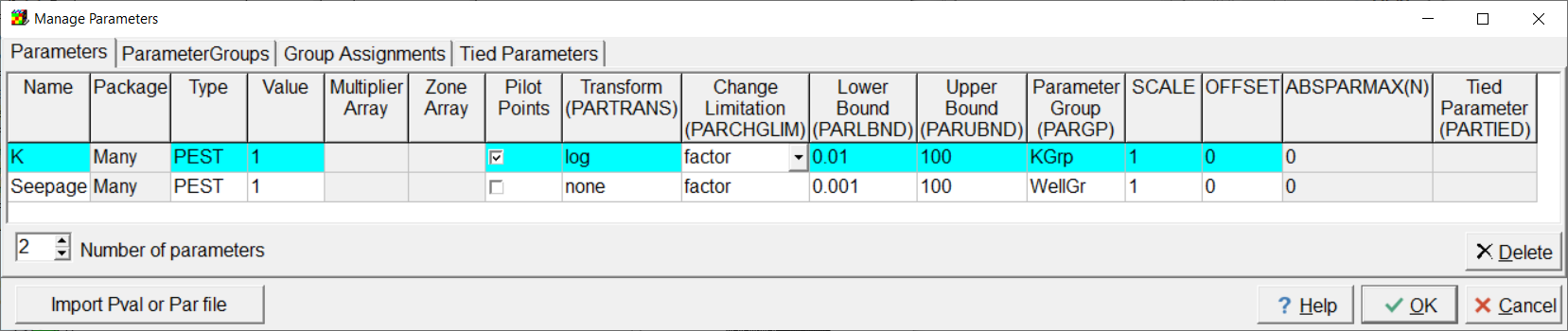
Screen capture of the Manage Parameters dialog box showing properties assigned to K and Seepage parameters.
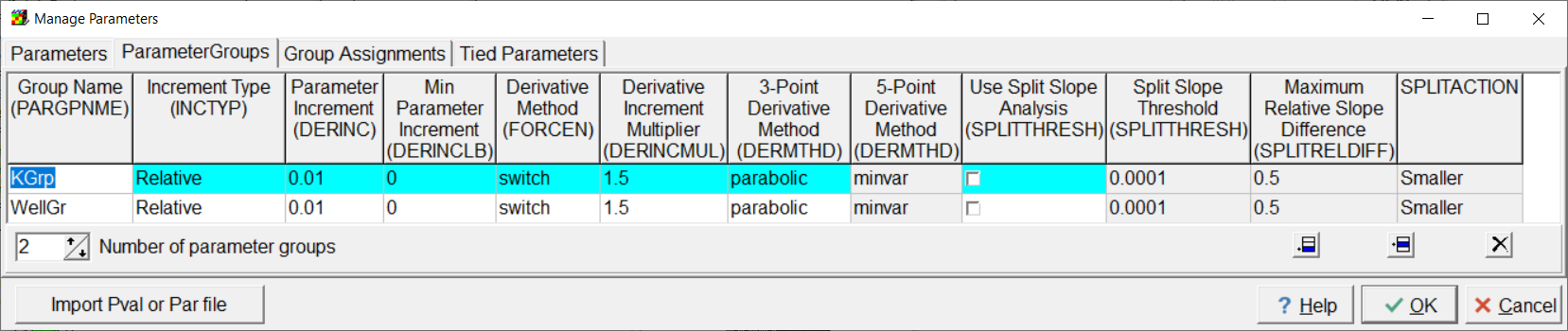
Screen capture of the Manage Parameters dialog box showing properties assigned to KGrp and WellGr parameter groups.