|
RMA: Assigning Active Cells 2 |
|
RMA: Assigning Active Cells 2 |
The next step is to make the cells underlain by impermeable bedrock and the zone south of the river inactive. First hide the domain outline by right clicking on the top view of the model and selecting Hide Selected Objects from the popup menu. Next click inside one of the objects that represent the impermeable bedrock. This may either select it (fig 105A) or another object that also encloses the location that was clicked. If it selects another object, right click on the top view of the model and select Hide Selected Objects from the popup menu to hide the other object and try again. Once the desired object is selected, double-click on it to open the Object Properties dialog box.
Change the Name of the object to a more descriptive name such as "Left Impermeable Zone" for the area underlain by impermeable bedrock on the left side of the model. Initially the boxes for the Higher Z-coordinate and Lower Z-coordinate are disabled. Enable them by changing the Number of Z formulas to Two. (Ignore the warning message that appears.) Then make sure that the Higher Z-coordinate and Lower Z-coordinate are set to Model_Top and Aquifer_Bottom respectively. Then change to the Data Sets tab, check the check box next to Active and ensure that the formula for the Active data set is "False." Then click the OK button.
Most likely, this did NOT change the cells enclosed by this object to inactive cells (fig. 105A). To find out why, open the Grid or Mesh Value dialog box (fig. 106) by selecting Data|Show Grid or Mesh Values... Then move the cursor over a cell inside the object for the impermeable zone. Note the explanation that is given. As it happens, the cell is enclosed by the object for the domain outline and also by the object for the impermeable zone. The domain outline object takes precedence because it was created after the object for the impermeable zone was imported from the shape file. Thus, the order of the objects is important for determining how they affect the model. In this case, we want to bring the object for the impermeable zone in front of the one for the domain outline. This is easy to do. With the object for the impermeable zone still selected, right-click on the top view of the model and select To Front. The cells inside the object should become inactive cells (fig. 105B). Make the cells in the areas underlain by the other impermeable zones and the polygon south of the river inactive in the same way (fig. 107).
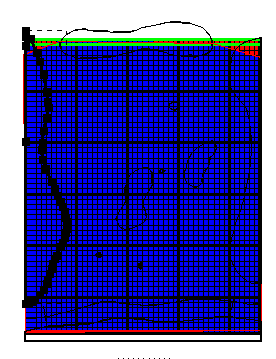 |
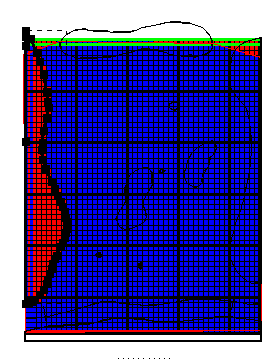 |
A |
B |
Figure 105. Inactive area (A) before and (B) after moving the selected object to the front. |
|
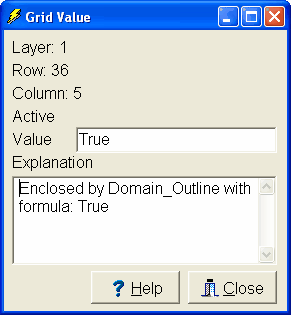
Figure 106. Grid or Mesh Value dialog box with explanation of why cells inside the domain outline are active.
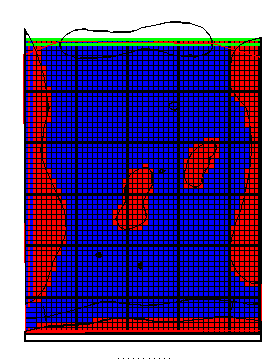
Figure 107. Final distribution of Active data set.